How to Change Default Picture Viewer in Windows
By default, when I double-click on a picture in Windows, Windows Photo Viewer opens the image! That’s nice, but I would rather it open with a different photo viewing program,
there is a simple way to change the default photo viewing program in Windows to the application of your choice!
Adjust Default Programs
If you’re still running Windows XP, then make sure to read my separate post on changing the default program to open a file with since the XP procedure is different.
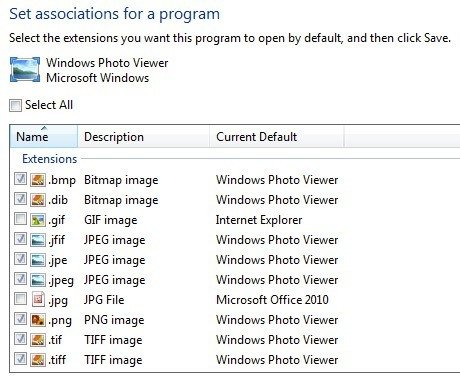
In Windows 7 and higher, you can change which file types a program opens or you can change which program is used when opening a specific file type. Click on the Control Panel and then click on Default Programs while under the icons view.
you’ll get a list of the different programs installed on your computer. Select the program and Windows will tell you how many defaults this programs is set to open.
You can then click on Set this program as default to have it open all the default file types or you can click Choose defaults for this program to choose specific file types.
Adjust via Open With
Going back and clicking on Adjust a file type or protocol with a program will allow you to browse through the hundreds of file types stored on the computer and then change the default program for opening that type of file.

When you click Change Program, you’ll get a list of Recommended Programs and Other Programs, along with an option to Browse to a program that is not currently listed.
The advantage to this method as opposed to the first option is that here you can choose any program you like to open a file. In the first method, only programs that have registered with Windows will show up in that list and there is no way to manually add a missing program.

You can also get to this same dialog by right-clicking on the any file in Explorer, clicking on Open With and then clicking on Choose default program.