How to show or list simulators in Xcode Project!
For new users
Option-1
For existing or upgrading the Xcode
You can download each simulator by visiting Xcode->Preference->Download
When I try to run the project, the button is grayed out. When I try to go to Product > Clean, the option is grayed out. When I look at the list of simulators, all I get is My Mac instead of the usually iOS Device
Option-2
Click on the project name (Right to the Run button). Three options will appear.
Edit scheme
New scheme
Manage scheme
You can click on “New scheme” and then click on “OK” in popup window.
You will have simulators list back.
Option-3
Also check the iOS Deployment Target under build settings. lower the deployment version may solve the issue.
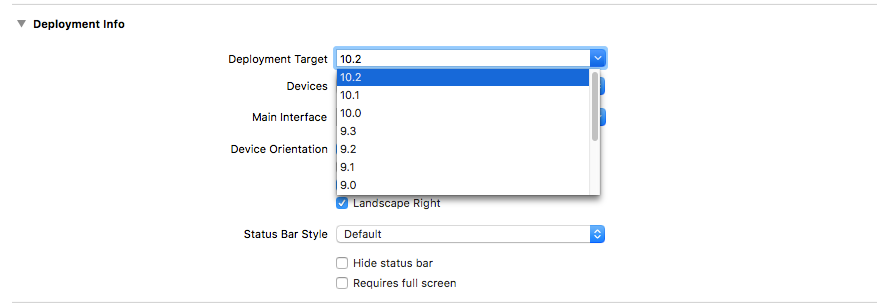
Option-4
Try This it worked like a charm! for me,

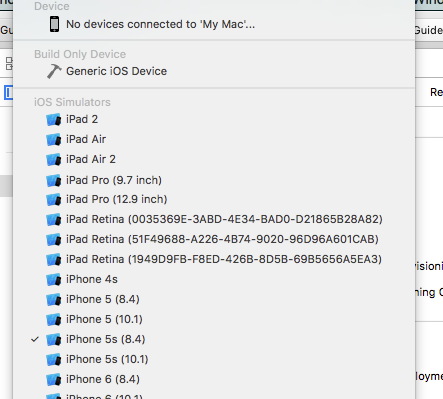
Follow below step
1) Clean Derived Data as show below,
rm -rf ~/Library/Developer/Xcode/DerivedData/
OR
Xcode—> Preferences—>Location—>Derived Data
Derived Data
2) In Deployment Info change Deployment Target
enter image description here
3) Quit Xcode
enter image description here
4) Reopen Xcode you will see list of simulators
enter image description here
Hope this is help for some one.