There are an enormous number of development environments for C/C++ programmers or C++ on MAC, some of which are freely available and some of which are commercial products.
This document describes the installation and use of two freely available environments under OS X.
Getting Started
The first thing you need to do is register with Apple:
Then you need to download the Xcode installation files:
- Installation of Xcode Only
- Installation is fairly straightforward:
- Install Xcode.
- You are now ready to start developing in C/C++ using Xcode as your IDE.
Xcode is an IDE developed by Apple themselves to develop apps for macOS and iOS or all other Operating Systems that Apple develops. It also has support for C/C++ built-in. Here, finding a C++ IDE for a macOS system is quite easy. To run a program in C++ in Mac we have to install Xcode or command-line tools for Xcode.
Download and install from Apple Appstore
# 1: Install Xcode software on the machine on which programs are to be written. So after downloading the Xcode application and later on opening it, you will be greeted by the pop-up as shown below

# 2: Now click on the link “Create a new Xcode project”.
# 3: Again, if there is an existing project you will click on “Open a project or file” or “Clone an existing project” if the project is on source control.
# 4: Click on the macOS tab and then click on the Command-Line app as it the only thing where we can develop apps in C and C++.
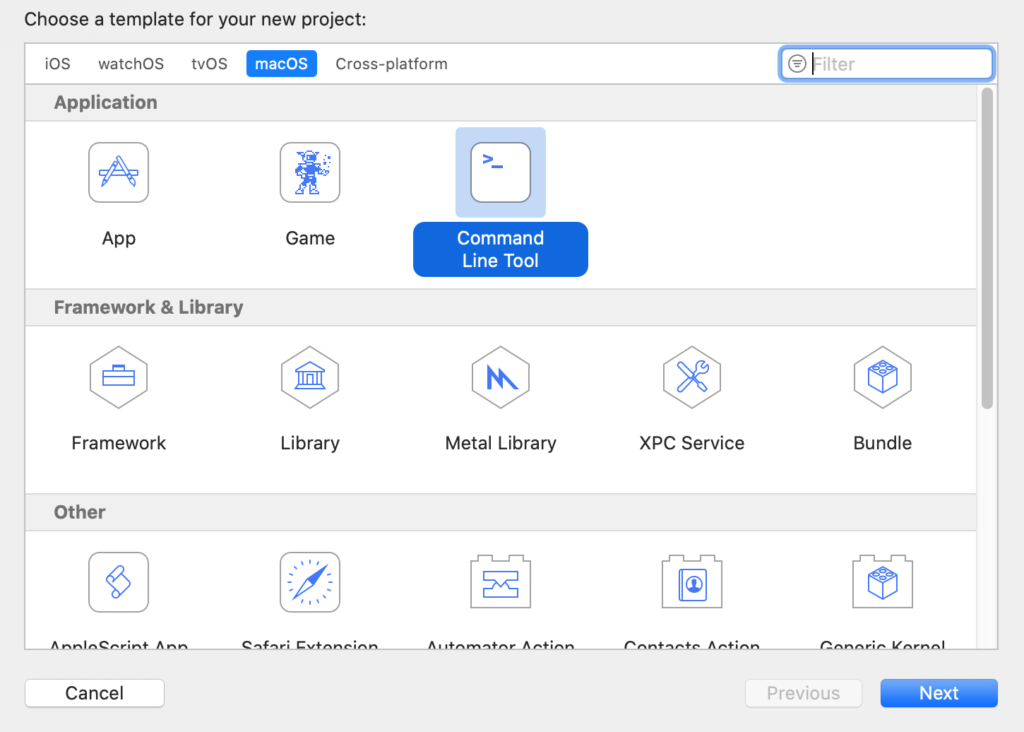
# 5: It will now show an interface to give the product or the app a name and the package name as a normal IDE after giving that name there would be a drop-down to select a language. So, instead of swift, you can select C or C++ and click on the Next button.

# 6: Then it will ask for the location of the project on your machine, and, done!, you can open or create a C or C++ file now.

//
// main.cpp
// DemoAPP
//
// Created by mycodetips on 8/2/21.
// Copyright © 2021 mycodetips. All rights reserved.
//
#include <iostream>
int main(int argc, const char * argv[]) {
// insert code here...
std::cout << "Hello, World!\n";
// Your Code goes here
return 0;
}
Happy C++ Coding 🙂